Payment History
Keep track of authorizations, sales, and refunds with Payment History.
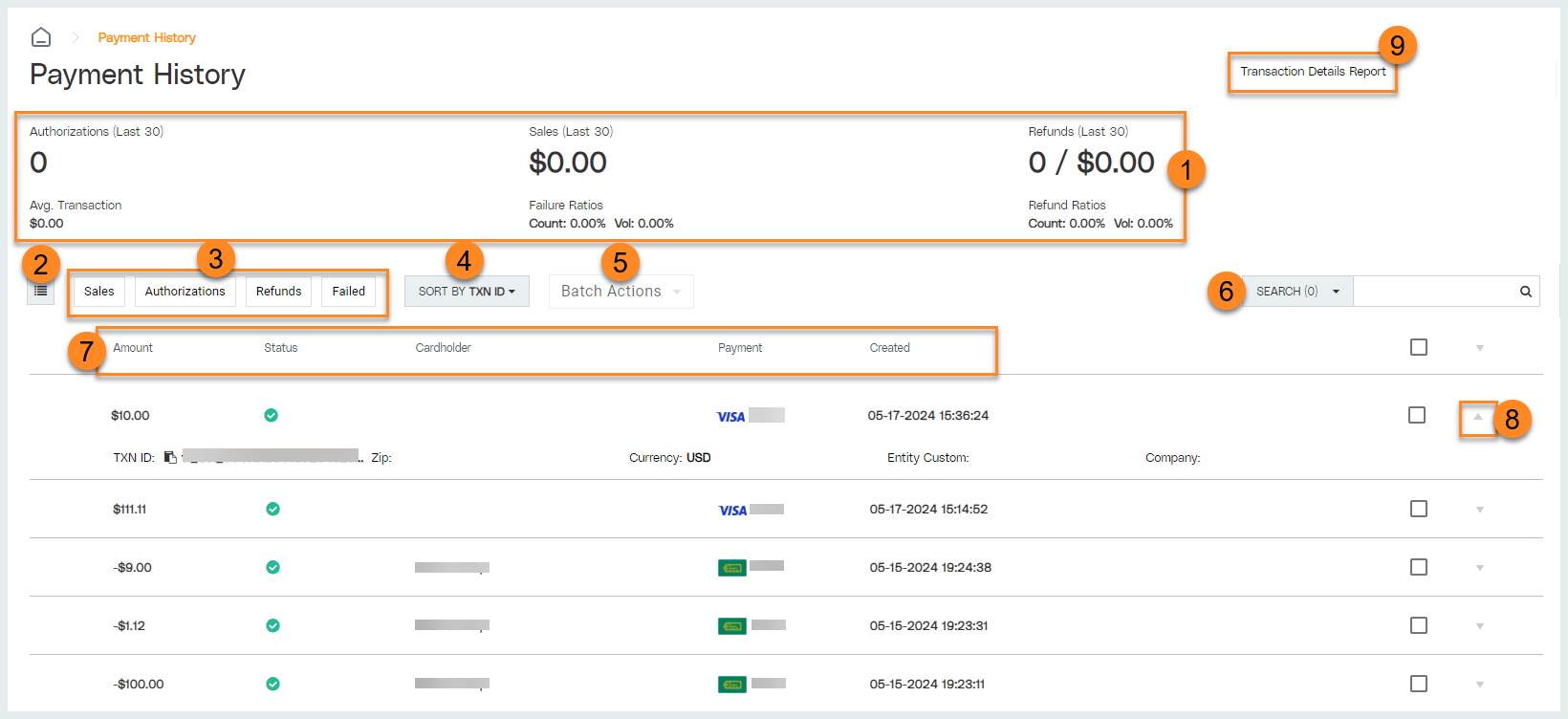
-
Payment History Snapshot: View at-a-glance transaction details for the last 30 days.
-
Authorizations: View the total number of authorizations for the last 30 days.
-
Sales: View the total sale amount for the last 30 days.
-
Refunds: View the number and amount of refunds processed in the last 30 days.
-
Average Transaction: View the average transaction amount for transactions recorded in the last 30 days.
-
Failure Ratios: View failure ratios for the last 30 days by count and volume.
-
Refund Ratios: View refund ratios for the last 30 days by count and volume.
-
-
Column Configuration: Click
 to configure this screen to your preferences.
to configure this screen to your preferences.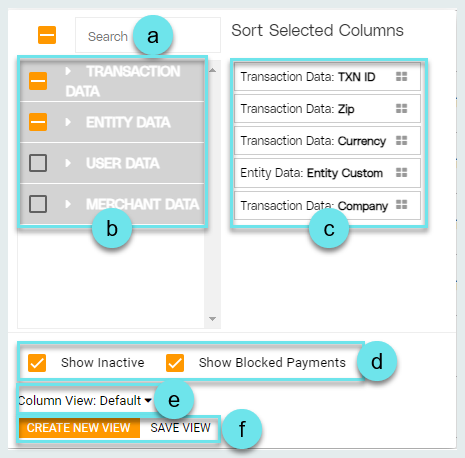
-
Search for column headers.
-
Use the Transaction Data, Entity Data, User Data, and Merchant Data drop-down menus to select column headers for display. Click the carat to expand the data type drop-down list. Click the box associated with a data field to select it. Click the box associated with a data type to select all fields in that data category.
-
Drag and drop selected columns to Sort them. Column headers sorted from top to bottom will display left to right accordingly.
-
Select to Show Inactive and/ or Show Blocked Payments if needed.
-
Click the Column View drop-down to select a previously saved template if needed.
-
Click Create New View to save selections as a template to be used again at a future time. Click Save View to make updates to a previously created view that has been updated.
-
-
Click Sales, Authorizations, Refunds, or Failed to see only records for that transaction type.
-
Click the Sort By drop-down to select a data entity to sort transactions by.
-
Use Batch Actions to alter multiple transactions at once.
Note: Transactions altered in the LINQ Pay Portal will not reflect on individual accounts in TITAN. We strongly recommend all changes to transactions be made in TITAN to maintain the integrity of individual balances and person account reporting. -
Use data entity keywords to Search for a specific transaction or transaction type.
-
Notice the column headers. Click a header to sort transactions by that data field. To customize displayed headers, refer to Step 2.
-
Click the carat for a transaction to view additional details. Click any transaction data field to open the Transaction Details page.
-
Click Transaction Details Report to view the Transaction Details Report.